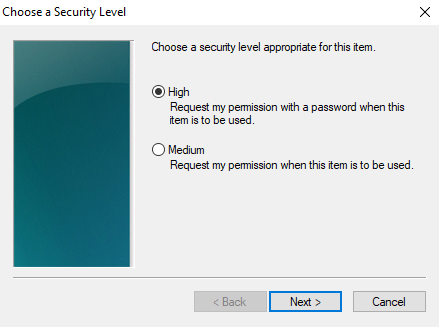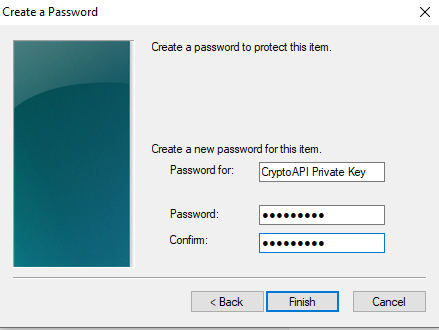| 1. | Run Micosoft Edge: |  |
| 2. | Next "Setting" \->: | 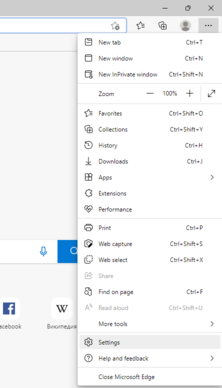 |
| 3. | Choose "Privacy, search, and services" \-> "Manage certificates": | 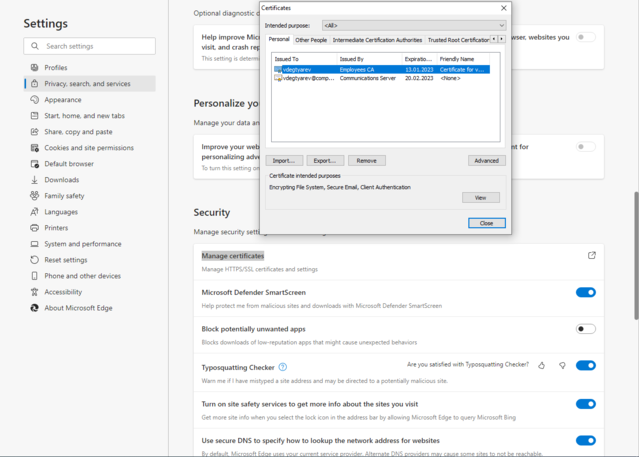 |
| 4. | Press the button "Import...": | 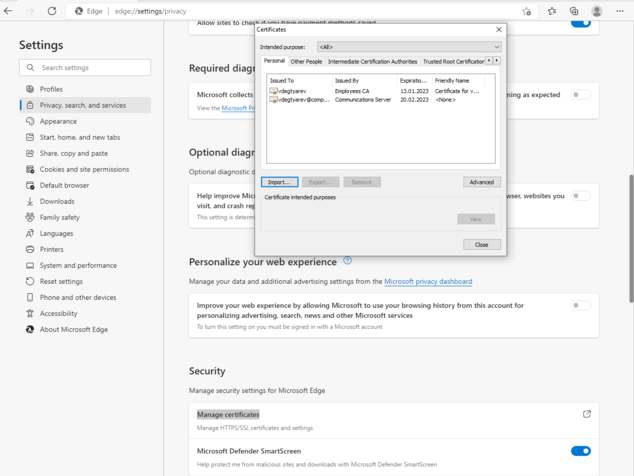 |
| 5. | "Next >": | 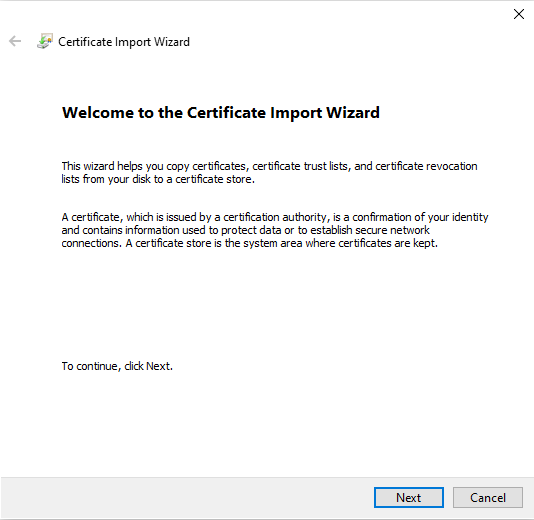 |
| 6. | Press the button "Browse..." for choose sertificate: | 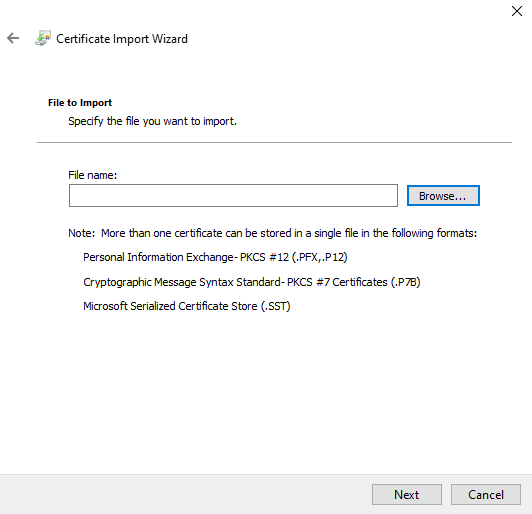 |
| 7. |
"Next >": |
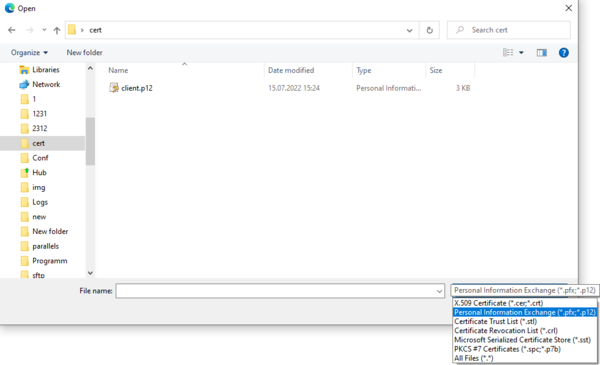 |
| 8. | Press "Next": | 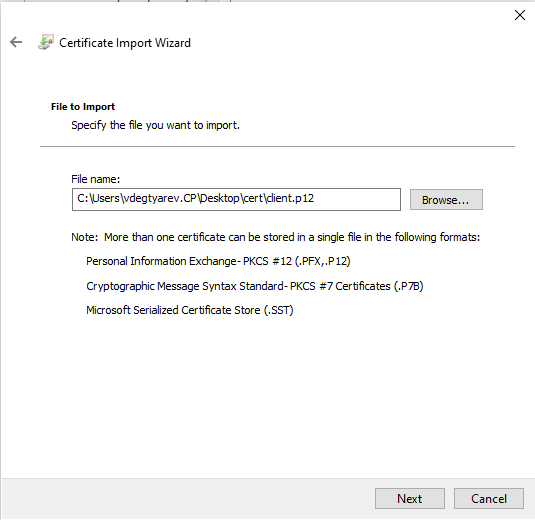 |
| 9. | 9.In field "Password" enter the first password for the private key(stands out employees of IT service), click switch on "Enable strong private key protection", press "Next >": | 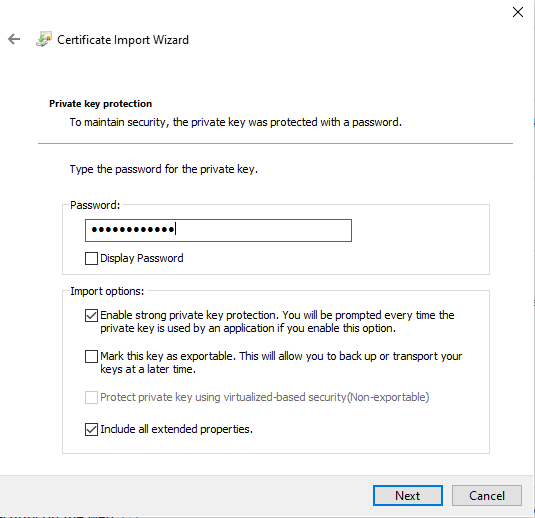 |
| 10. | Switch on "Automatically select the certificate store based on the type of certificate": | 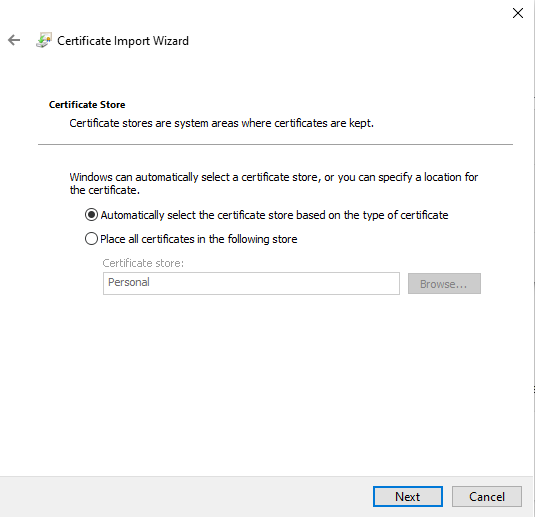 |
| 11. | Press "Finish": | 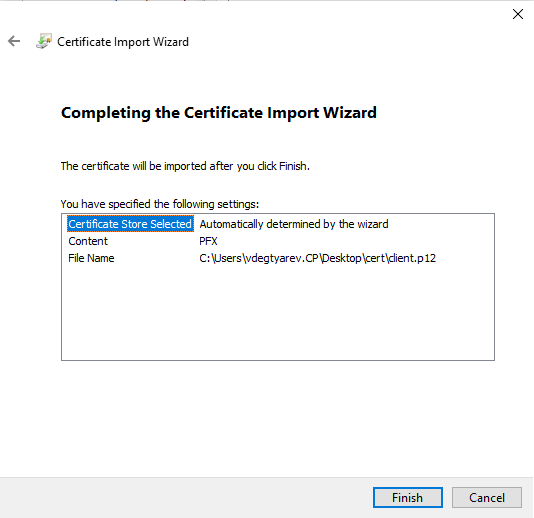 |
| 12. | Press the button "Set Security Level..." | 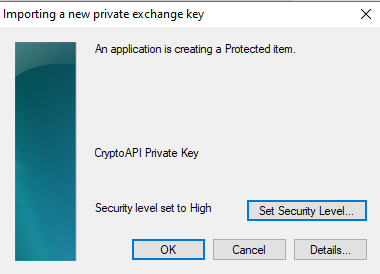 |
| 13. | Switch on "High", "Next >": |
|
| 14. | In field "Password" enter new password for private key
protection, in field "Confirm" confirm the
password, click "Finish". For Master Password creation it is necessary to observe the following instruction:
|
|
| 15. | Press "OK": | 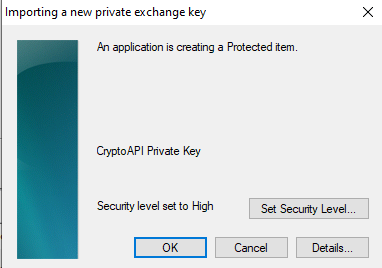 |
| 16. | If installation was right, you will see: | 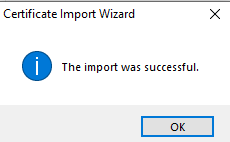 |
| 17. | Correctly established certificate will appear in the general list of sertificate, press "Close" for close the list: | 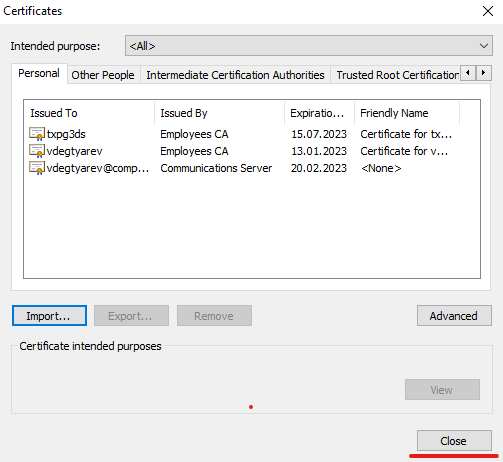 |